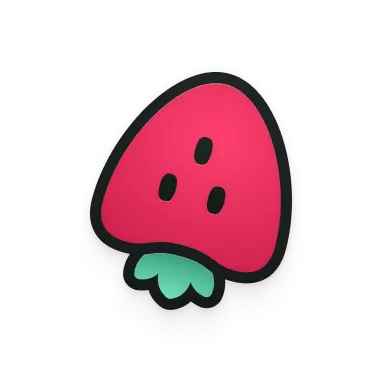Our tools are free and open source. Feel free to contribute.
Auto-capture all the info engineers need to debug!
This free tool quickly converts JSON to YAML. Ideal for configuration files, data, or web apps. Just paste your JSON data and get the YAML result. Built with 💜 by the Jam developers, using the open-source js-yaml package.
How to Use the JSON to YAML Converter
To convert JSON data to YAML files, just input the JSON file you want to convert and copy the YAML output. No signup required.
Our tool's built-in YAML Validator ensures the output is syntactically correct and adheres to YAML standards. So, you can reliably use the data in your applications.
Need to convert the other way? You can use the YAML to JSON converter here.
More JSON conversion tools
Convert to CSV, query parameters, or beautify JSON with Jam's free developer utilities. They're all available in dark mode too.
- CSV to JSON: Easily convert CSV data to JSON format—the quickest way to turn tabular data into JSON for APIs and data processing.
- JSON Formatter: Format and beautify your JSON data for better readability and debugging.
- Query Parameters to JSON: Simplify data handling and integration in your web applications by converting query strings to JSON.
Benefits of Converting JSON documents to YAML
JSON (JavaScript Object Notation) is an easy-to-read data format that both people and computers can understand. YAML (Ain't Markup Language) is a simple file format used for configuration files.
- Data Integration:
YAML helps merge data from files more easily in web applications and APIs. - Data Processing:
YAML is better for converting data in different programming languages. - Data Sharing:
YAML's structured format makes it easier to share and exchange data between different systems and platforms.
JSON vs YAML: Which One to Use?
When working with configuration files and data serialization, it's important to understand the differences between JSON and YAML:
- Readability:
JSON is designed for efficient machine parsing, yet remains readable for humans. Its structured format allows quick interpretation by both computers and developers. YAML prioritizes human readability with its clean, indentation-based syntax. - Syntax:
JSON has a stricter syntax with a focus on simplicity. YAML syntax supports multi-line strings and complex data structures like maps and dictionaries, making it suitable for configuration files. - Use Cases:
JSON is widely used in web APIs, data interchange, and configuration files for web services. YAML is often used in configuration files for applications and Ansible playbooks. - Data Types:
Both languages support basic data types like strings, numbers, and boolean values. YAML's structured format makes it easier to share and exchange data between different systems and platforms. - Supported features:
JSON is widely supported in web applications and APIs, making it perfect for data interchange. YAML supports features like anchors, aliases, and complex data structures, making it ideal for configuration files.
FAQs
- Can you turn JSON into YAML?
Yes, our tool easily converts these files to YAML format, making it perfect for configuration management and data exchange. - How accurate is the converter?
Our tool ensures data integrity when switching between formats. - How to convert JSON to YAML using an editor?
Use a code editor like Visual Studio Code with relevant extensions, or use our online converter for a quick and easy conversion. - What is the structure of JSON to YAML?
Our tool converts the structured data in JSON to a YAML format that is easy to read and work with. - Is the JSON to YAML converter suitable for all types of data?
Yes. Our tool can handle various types of data, including multi-line strings and key-value pairs. This is beneficial for developers and anyone who works with configuration files. - How easy is it to use the JSON converter?
Jam's converter is user-friendly and intuitive, allowing anyone to use it. Simply paste your data, and the tool will do the rest. - Are there any limitations to the converter?
The tool functions effectively for all standard use cases. It can handle typical files and also extremely large files.